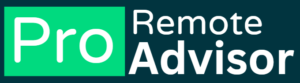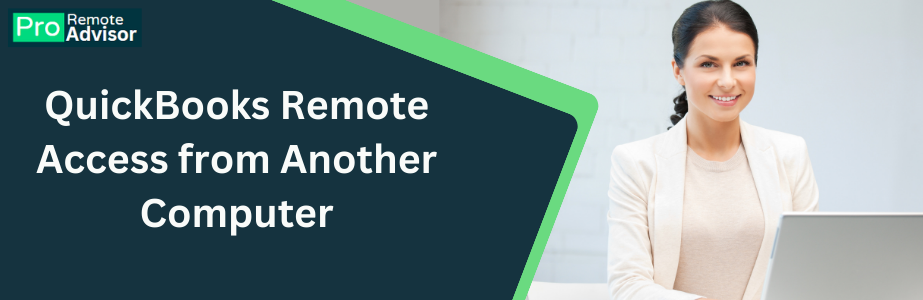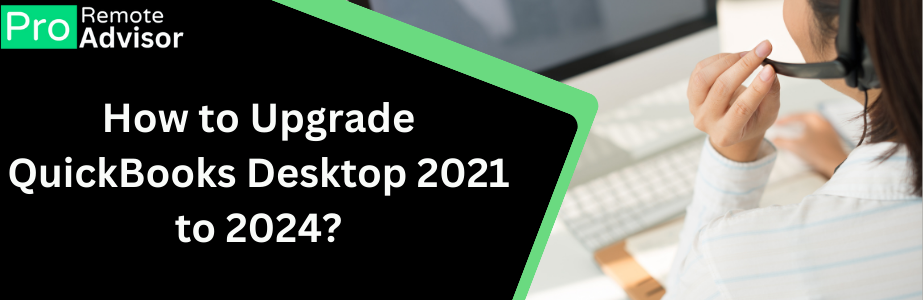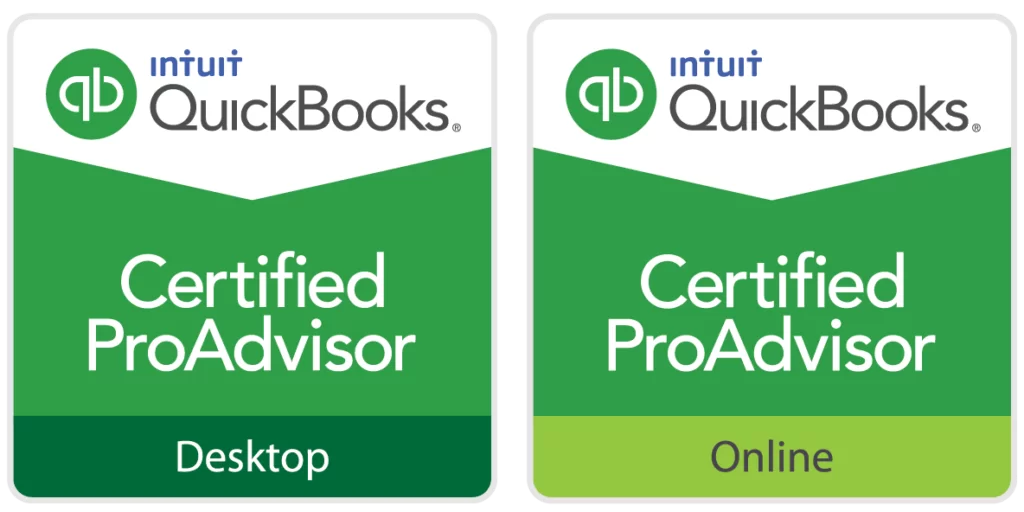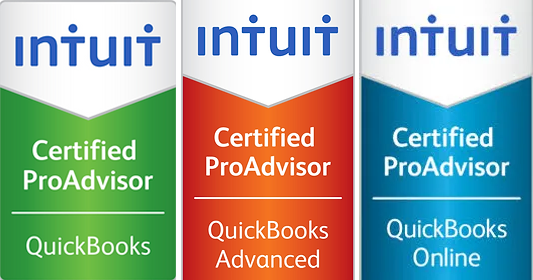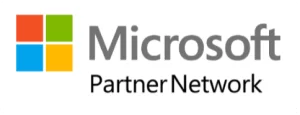Having glitches when using QuickBooks accounting software, is very common but it can be fixed by some tips and tricks. So, today in this blog we will discuss the QuickBooks error h101. This error appears in multi-user mode and makes the QB multi-user mode difficult to use. Because of this issue, you can face trouble managing your business accounting. It can hamper your work and therefore you need to troubleshoot it.
Here are some steps that you must follow and fix the QuickBooks error h101. Before we will fix the error, let’s see what are those causes which trigger this error among users.
Causes of QuickBooks error h101:
- In your QB the firewall setting is blocked therefore you are not able to access the required file.
- The DNS setting is not properly maintained.
- An incomplete QuickBooks installation can show this error.
- The company file is damaged while configuring.
- The host settings are not properly set up for work.
- There is an issue with the server manager located in the IP address.
- The QuickBooks services are shut down.
- QuickBooks services are not opened correctly.
- QB is not allowed to open company files due to incorrect.ND files.
Steps to fix QuickBooks error h101:-
There are some steps which you can try to resolve QB error h101, you can try them one by one
Read More Also: How to Upgrade QuickBooks Desktop 2021 to 2024
Step 1: Check and verify the QuickBooks Services on the server
The first thing you need to do is, to check and verify the QuickBooks services. If you find there is an issue, just fix that.
- Press the Windows +R keys on your keyboard to open the run box.
- Now type “Services. MSC” and press enter on your keyboard.
- Search the QuickBooks DBXX by browsing and scrolling the service window.
- Click on startup type.
- Check the service status if it is running or not.
- If it is not running then click on run and click on “recovery”
- Choose the drop-down menu.
- If you face failure for the first time, then select to restart the process again.
- When the process is done, you need to repeat the process click on “OK” and save the changes.
- Finally, open all workstations and try to use multi-user mode.
Step 2: Check the stop the multi-user hosting and verify
In the second step, you have to check and stop the multi-user access hosting to resolve the error h101.
- Open the QB on which computer is showing error h101 in your workstation.
- Now visit the file and then select Utilities, you do not have to access the company file.
- Click if you find that the host multi-user option is visible then move to the next workstation, because this one is not showing an error.
- Check it on every system and where find the stop the hosting access option, click on it.
- Follow this step for all workstations to avoid the error.
Step 3: Build a new share folder for the company file in QB
- Create a new share folder and share it on the hosting computer.
- Now configure the to get the entry for sharing company files.
- Now copy the “.QBW File” to the new folder.
- The last process is to open the company file in multi-user mode.
Step 4: Use the QBFD tool for error fixing
For troubleshooting the QuickBooks error h101, you need to download and run the QuickBooks file doctor. This tool detects every QuickBooks trouble and fixes it at the same time. You can use it by downloading the tool hub from the Intuit website and then running it to fix the error code h101 on your computer.
- Open the Tool hub on your computer and select company file issue.
- Select the option “Run QB file doctor” and wait for a few minutes.
- Now from the drop-down menu select the option “Company file.”
- Hit the check your file and continue
- Enter the admin credential and click on next.
Now check if you can access the company file in multi-user mode. If there is no interruption, then you can start your work because the problem is fixed.
Step 5: Run the data base manager on server:
- Open the QuickBooks tool hub on your computer and tab on nextwork issue option.
- Select the Databsae server manager tool and tap on start scanning if company file is visible.
- If your company file in not visible then you need to browse it than tart the sacn.
- Allow firewall rectify the QB database .server manager and now close it.
- Now you must launch the QuickBooks software and then check if issue is resolved or remain as before.
- When the error code h101 is fixed click on file menu and then switch to multi-user mode.
This step will help you all for fixing the error code h101 on QuickBooks. Now you will able to use QB in multi-user mode for better work efficacy.
Step 6: Connect with the support team for troubleshooting
When you tried every step of this blog and still the error code h101 is not resolved, this is the right time to get in touch with the customer support team. The support executives are trained in professional way for troubleshooting the QuickBooks glitches and you can get help for fixing error h101 also.
The executives are 24×7 available to resolution of QB issues. You can connect with them by Live chats, sending email or having a call on our troll-free number. We understand that time is valuable part of your business and we respect that, therefore we try to fix your issue as soon as possible,