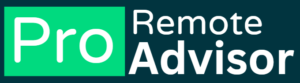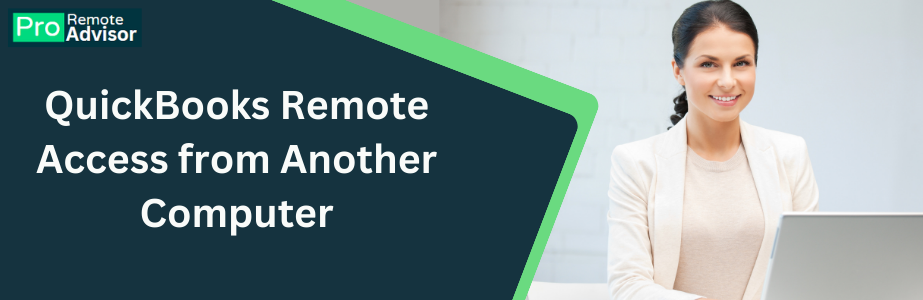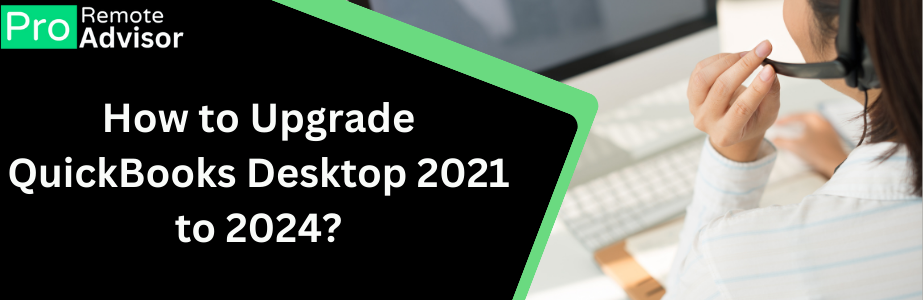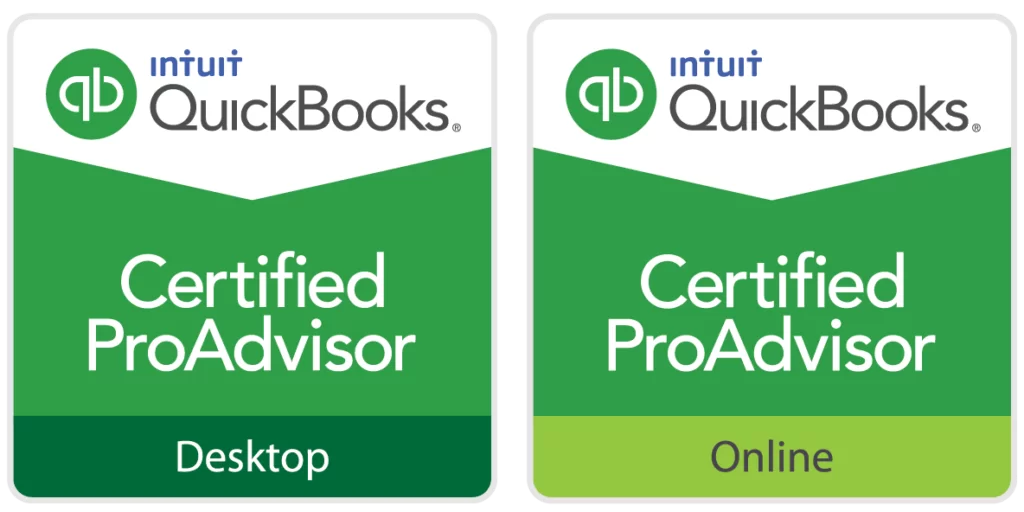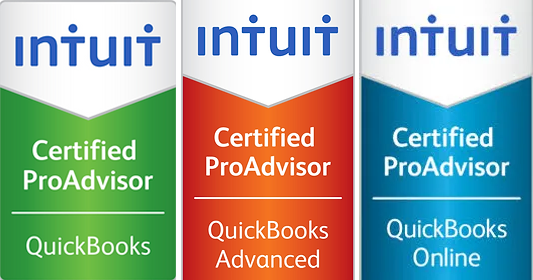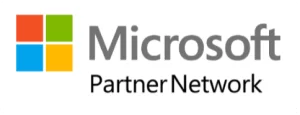The multi-user mode of QuickBooks shows trouble sometimes. If you use QB in multi-user mode then you may have such an experience that your QB stops working or causes errors due to h101 or h202 error codes. Well, if you are reading this blog because you are facing QuickBooks error h202 and need guidance to fix this error. You are most welcome here. Before we will discuss this error troubleshooting, let’s see “when this error h202 appears.
This h202 appears when any user tries to open the QB company file, which file is located on another computer. In this situation, a message appears on the computer screen with a message that “You are attempting to work with a company file located on another computer, but this copy of QuickBooks cannot connect to the server.” Most of the time you can also find that the multi-user connection is blocked from the server; therefore you are unable to connect with this file. When you face this trouble, do not worry because it can be fixed in a very simple way.
Read More Also: How to fix QuickBooks error H101
Signs of QB error H202:
- QuickBooks started working slowly.
- Sometimes QB freezes during work for a few seconds.
- Your computer is inactive
- You are not able to open the company file on another system
- Trouble to switch in multi-user mode
- A pop-up message appears on your computer screen about QB error code H202.
Main reasons for QB error H202:
- If incorrect hosting settings on the server or workstation can cause an error.
- In the multi-user mode of QB, the firewall setting may block the communication path.
- DNS settings that are not acceptable by QB can be one reason for error.
- Damaged or corrupted company files may cause trouble.
- Network configuration errors can cause error H202 because it prevents QB from connecting to the computer network.
- When QB database server manager is not running.
Steps to fix QuickBooks error H202:-
Follow the below-described steps for fixing the error code H202:
Step 1: Verify the QB Services on the server for troubleshooting
- First of all, press the Windows +R keys to open the run box on your system.
- Next type “Services. MSC” and press enter button on your keyboard.
- Now you need to search the QuickBooks DBXX.
- You can browse it on the service window.
- Now click on the startup type.
- On the startup type, check the service status.
- If it is running or not, if running close the window.
- If it is not running then click on the option run and then click on “recovery”
- Now select the drop-down menu.
- It may be possible that you face failure for the first time.
- If your first attempt is failed then select to restart the process.
- After compilation of this process, repeat the process by hitting the “OK”
- Now save the changes.
- Now open all workstations to check it is working in multi-user mode.
Step 2: Run the multi-user mode on every workstation
In order to fix the H202 error, you need to check and verify where multi-user mode is off on your workstation.
- On every workstation open the QuickBooks and open the file, do not access the company file.
- Select utility and then check if there multi-user mode is visible. If you find it visible means this workstation has no fault.
- You need to follow the same step for each workstation and when you get the option to stop the hosting access, click on it.
- Make sure you fix the error by doing this step on each workstation.
- Now you can check if the error has been resolved.
Step 3: Setup a new share folder for the company file in QB
- Create and share a new hosting folder for company files.
- Configure the file to get the entry in the shared company file.
- Copy the “.QBW File” to the new folder.
- Now you can check if it is done by opening the company file in multi-user mode.
Step 4: Download and use the Diagnostic tool for fixing errors in QB
You can use a diagnostic tool for fixing errors in QuickBooks, download, and run the QuickBooks diagnostic tool. This diagnostic tool detects every QuickBooks trouble and fixes that.
- Visit Intuit and download the QB diagnostic tool on your computer.
- Install this tool and then run it for a full scan of your QB.
- You need to note the IP address & network interface numbers.
- In the firewall status section, open the QB port.
- Now navigate to the option data file connectivity
- Finally try to open the company file.
- If you can open the company file means the issue has been fixed.
Step 5: Run the database server manager to fix error
- If you have the QB tool on your computer then click on the option, “Work issue.”
- Now choose the Database server manager tool.
- You can start scanning if you find that the company file is visible.
- When you find, the company file is not visible browse it then start the scan.
- You need to allow the firewall to rectify the QB database server manager.
- Now you should close it.
- Launch the QB software and then check if the issue is resolved.
- Hope you have fixed the error H202, you can check it by switching to multi-user mode.
If you still face trouble fixing the error H202, then you need to get in touch with the support team. You can contact QuickBooks error support experts via call or live chat. The trained executives will help you and assist you in troubleshooting the error. The trained professionals of QB support will fix the QuickBooks error code H202. You can connect with them anytime when you wish because these executives are 24×7 available for trouble-fixing.