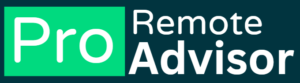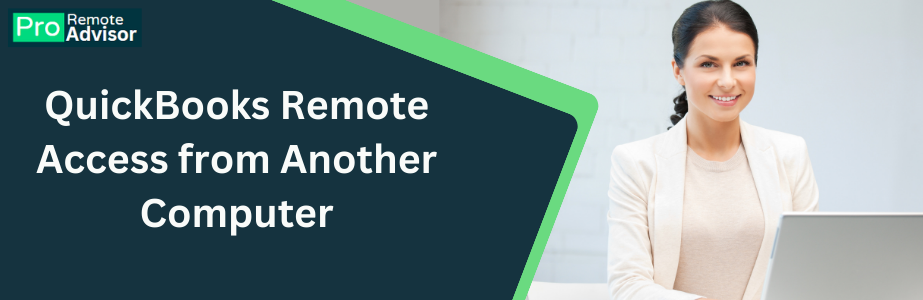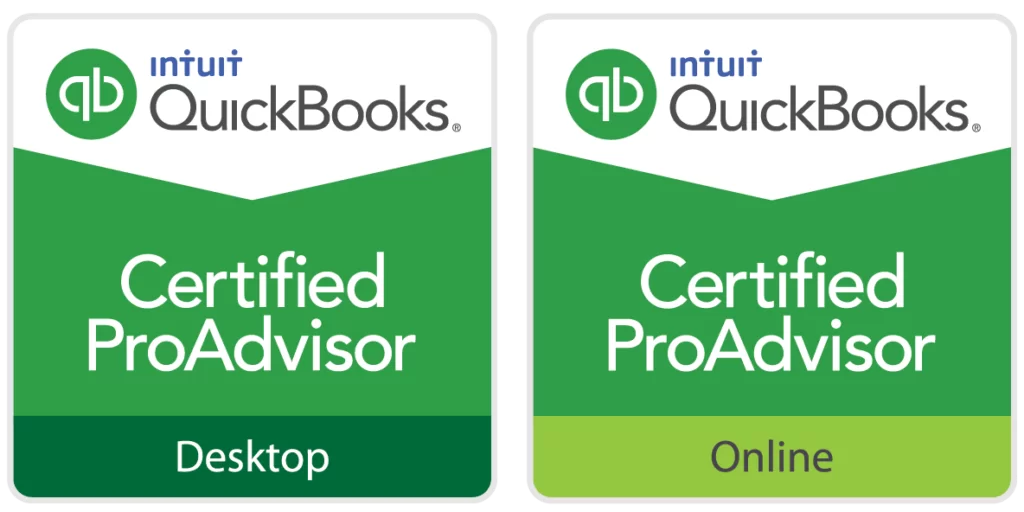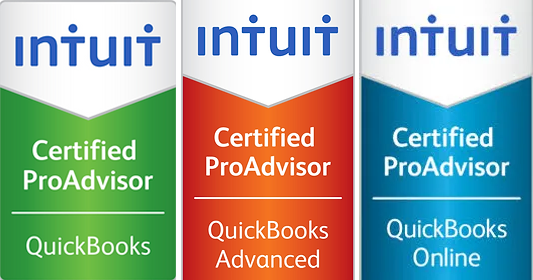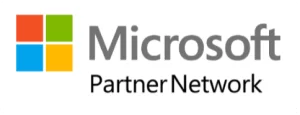Are you using the oldest version of QuickBooks Desktop? If yes, this blog is for you. Attention please! Intuit has launched the latest version of QBD and those who haven’t upgraded it, will lose access to its service after 31 May 2024. Therefore if you are a QBD user, you must upgrade its version to QuickBooks Desktop 2024. This upgrade has amazing features that will make your work more efficient. The best part of using QBD 2024 is that it has better performance & security ability along with a user-friendly interface.
Would you like to know, how you can upgrade to the latest version of QBD by yourself? This post has a complete guide for you. So, just read this blog and follow the steps accordingly.
How to upgrade QBD 2021 to 2024?
Now, follow the steps described here to upgrade QuickBooks Desktop 2021 to 2024.
Step 1: Download QBD 2024-
- Visit the Intuit website and click on QBD.
- Now to download QBD 2024, click on the “Upgrade option.”
- After download, allow it to install automatically.
Step 2: Now Run the QB upgrade assistant-
- Click on the QB upgrade assistance app to open.
- From the dropdown menu, select your country.
- Click on the option, “Get Started.”
Step 3: Install and upgrade QBD 2024
- Now allow upgrade assistant to check the system compatibility with QBD and valid license that is linked with Intuit Id.
- After verification, tap on the option, “Upgrade Now.”
- Follow the instructions given on the screen.
- Wait till the installation done.
- Under QuickBooks 2024, your company file will automatically open.
- You can check new features in the “What’s New” section.
And here we go! You are all set with latest version of QuickBooks 2024. Now you are capable for accessing the three years of updates for managing your small business financial needs.
Advantages of upgrading QuickBooks Desktop 2021 to 2024
Well, upgrading the oldest version of QBD will give you amazing experience because it has wonderful benefits. Would you like to know which are the advantages you will get after upgrading QBD 2024? Have a look at below described points.
Optimized Payroll Processes: The latest version of QBD has automate payroll process, latest tax table and compliance updates that increase the accuracy of the work.
Customized transactions: The latest QBD version 2024 has ability to customize the invoices and other documents; you will able to present personalized image in professional way to the customers.
Précised Inventory: The upgraded version of QBD has advanced valuation method, inventory tracking, improved managing stocks and reporting features.
Expanded Integrations: With QBD you will experience seamless integration while using banking, e-commerce, streamlining workflow. It will help you to reduce the manual data entry.
Read More Also: QuickBooks Remote Access from Another Computer
What to do before upgrading QuickBooks Desktop 2024?
When you are ready to Upgrade to the latest version it will help you for smooth transitions. Check things which you must do before upgrading QBD 2024.
Update Company File: Open QB 2021 and click to Help > now to optimize your company file update the QBD before upgrade.
Ready Payroll Tax Update: QBD users will download payroll tax update by doing- Help> Update QBD payroll. It will prepare 2024 tax tables post upgrade.
Backup Company File: Always create a backup when you are about to have a major changes. In external media save a duplicate company file for security.
Update your Windows: You will require to update and install the latest operating system, so that it can match with QBD 2024 for compatibility.
License Validation: Before you will upgrade the QBD 2024 validate the QBD subscription license. You must have to review or update the status of your license through Intuit account.
Cross check the system requirement: The most important thing which you must do before you will upgrade the QuickBooks Desktop 2024. Ensure that your operating system, RAM, disk space and processor is compatible with the latest version of QBD.
- Operating System: For Microsoft support- Windows 10. Avoid Windows 8.1 and Windows 10 S mode.
- For servers – Windows Server 2012 (or R2), 2016, or 2019. Windows 11
- Memory (RAM): Minimum 4 GB of RAM, 8 GB recommended
- Processor: 2.4 GHz processor
When you are ready with above described all things, this is time to proceed to upgrade the QBD to its latest version. All steps and things to do are described. You can follow these steps for fixing upgrading issue of upgrade QuickBooks Desktop 2021 to 2024.
What to do if you are facing QBD upgrading issue?
Well, if you are facing trouble while upgrading the QBD you should check some points described below.
- Check your internet connection because poor internet can cause trouble while upgrading.
- Check firewall and security settings, sometime due to security settings and firewall upgrading can be interrupted or blocked. You will require changing the settings, if there is trouble with QBD upgrading.
- Adjust the accurate date and time on your computer. Wrong data and time can cause trouble in upgrading process.
- Check if your company file is corrupted.
- Resolve the license activation issue, if there is trouble with the QBD license.
- Try a fresh attempt by rerunning the QuickBooks Desktop upgrade app. It may help you to fix the problem.
If still you are stuck in trouble and need assistance with upgrading QBD, do not need to worry. You can connect with our technical support team who are 24/7 available for QuickBooks users. Anytime you can contact our executives via live chat, call or mail.