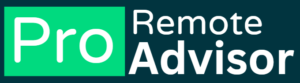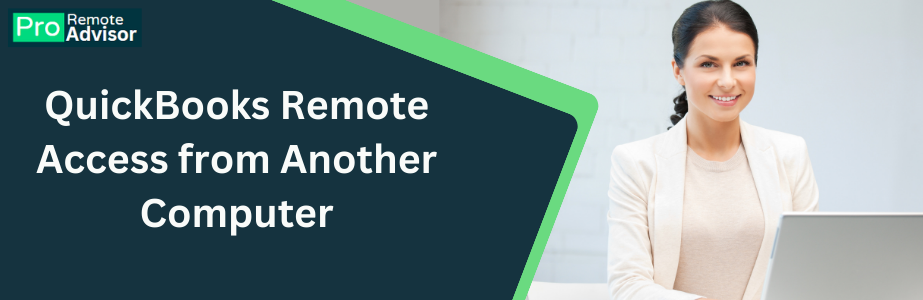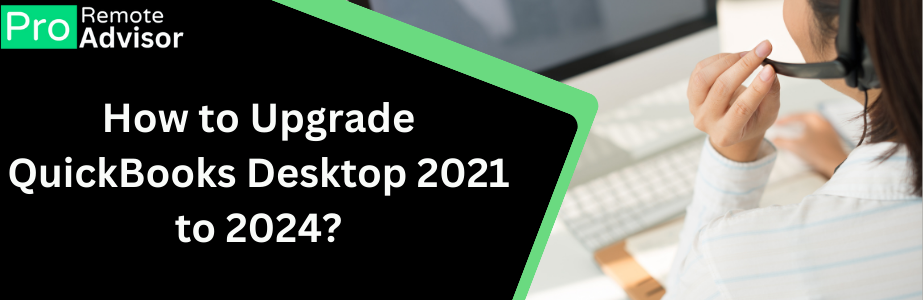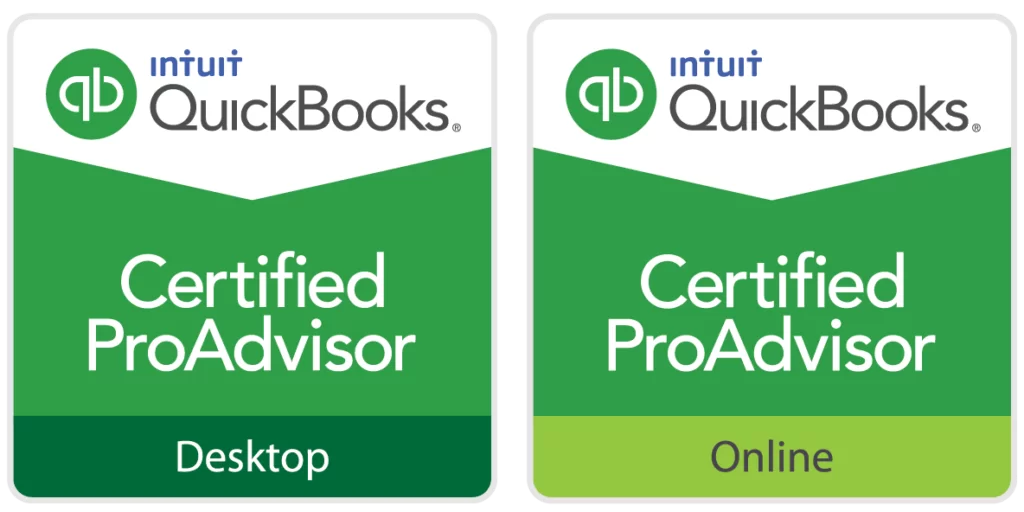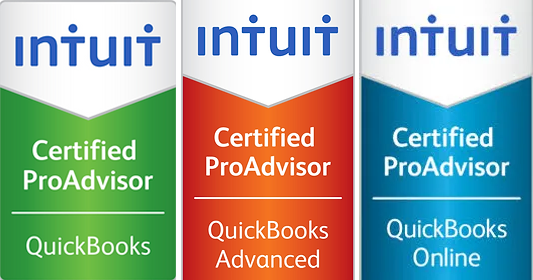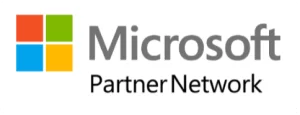What is QuickBooks Error H202?
QuickBooks Error H202 occurs when you try to switch to multi-user mode and the software can’t access the company file located on another computer. The error message might say: “Error H202: This company file is on another computer, and QuickBooks needs some help connecting.” This error can prevent users from accessing the company file and working collaboratively, which is crucial for businesses that rely on teamwork.
Common Causes of QuickBooks Error H202
Several factors can trigger QuickBooks Error H202. Here are some of the most common causes:
- Network Connectivity Issues: The server computer hosting the company file is not reachable due to network issues.
- Incorrect Hosting Configuration: The hosting settings on the server or workstation are incorrectly configured.
- Firewall or Security Software Blocking Access: Your firewall or antivirus software is blocking QuickBooks from accessing the server.
- Damaged Network Data Files (.ND Files): These configuration files help QuickBooks communicate with the server. If they are damaged, errors can occur.
- QuickBooks Services Not Running: The necessary QuickBooks services, such as QuickBooksDBXX or QBCFMonitorService, are not running on the server.
How to Fix QuickBooks Error H202
Here are some steps you can take to resolve QuickBooks Error H202:
1. Test Network Connectivity
- Ping the Server: Open the Command Prompt on the workstation and type ping [servername], replacing [servername] with the name of your server. Press Enter. If packets are lost, there might be a network issue.
- Check Network Connections: Ensure all network cables are properly connected and the network devices, like routers and switches, are working correctly.
2. Configure QuickBooks Database Server Manager
- Download QuickBooks Tool Hub: Visit the official Intuit website and download QuickBooks Tool Hub.
- Open Database Server Manager: Go to the “Network Issues” section in the Tool Hub and select “QuickBooks Database Server Manager.”
- Scan Folders: Click on “Scan Folders” and add the folder containing your company file. Click “Start Scan” to let the tool configure your firewall.
3. Verify Hosting Settings
- Check Server Hosting: On the server computer, open QuickBooks and go to “File” > “Utilities.” Ensure “Host Multi-User Access” is selected.
- Turn Off Hosting on Workstations: On each workstation, go to “File” > “Utilities” and ensure “Stop Hosting Multi-User Access” is selected.
4. Create a New Folder for the Company File
- Create New Folder: On the server, create a new folder for your QuickBooks company file.
- Set Folder Permissions: Ensure the new folder has full access permissions for all users.
- Move Company File: Move the company file to the new folder and try opening it from the workstations.
5. Add QuickBooks Ports to Firewall
- Open Control Panel: Go to “Control Panel” > “System and Security” > “Windows Firewall.”
- Advanced Settings: Click on “Advanced Settings” and select “Inbound Rules.”
- New Rule: Create a new rule for TCP and enter the following ports: 8019, 56728, 55378-55382. Repeat the process for outbound rules.
- Allow QuickBooks Programs: Ensure QuickBooks programs are allowed through the firewall.
6. Verify QuickBooks Services
- Open Services: On the server, press Windows + R, type services.msc, and press Enter.
- Locate QuickBooks Services: Find QuickBooksDBXX (where XX is your version) and QBCFMonitorService.
- Start Services: Ensure both services are running. Right-click and select “Start” if they are not running.
Preventing QuickBooks Error H202 in the Future
To avoid encountering QuickBooks Error H202 again, consider these tips:
- Regularly Update Software: Keep QuickBooks and your network drivers updated to the latest versions.
- Maintain Network Health: Regularly check your network connections and devices to ensure they are functioning correctly.
- Review Security Settings: Periodically review your firewall and antivirus settings to ensure they are not blocking QuickBooks.
- Backup Data Frequently: Regularly back up your QuickBooks data to prevent data loss in case of errors.
Conclusion
QuickBooks Error H202 can be frustrating, but it is usually fixable with the right steps. By following the solutions outlined above, you can resolve this error and continue using QuickBooks in multi-user mode. If the issue persists, consider contacting QuickBooks support for further assistance. Remember, maintaining your network and software settings can prevent many common errors in the future.