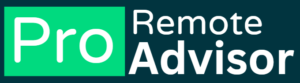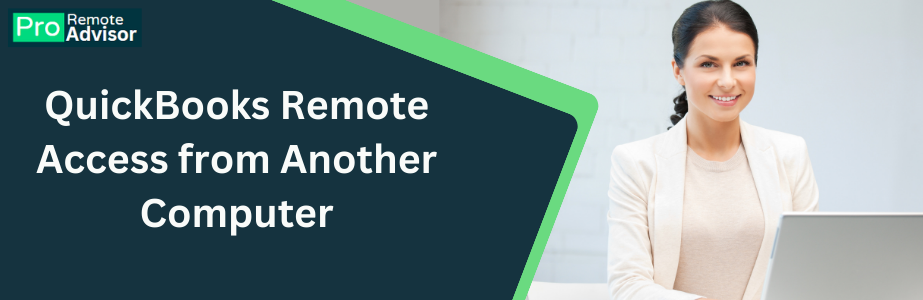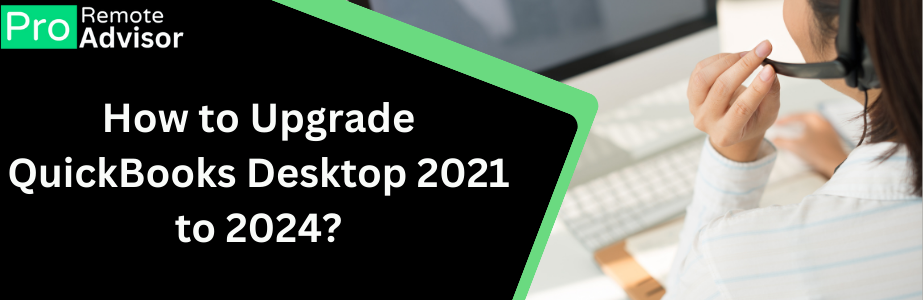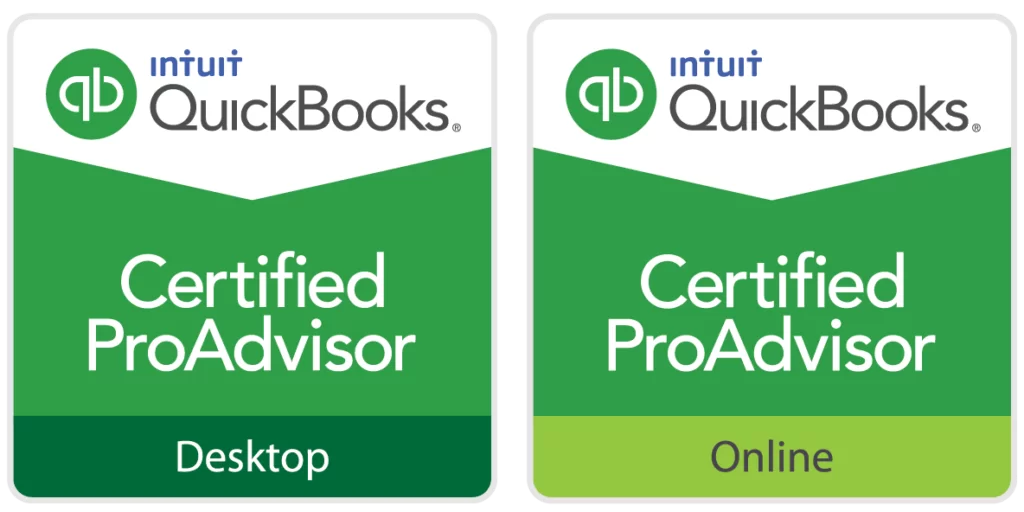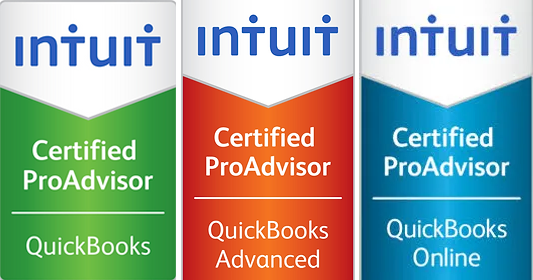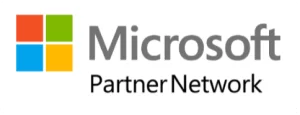QuickBooks is a widely used accounting software, but like all software, it can sometimes encounter errors. One such error that users may face is QuickBooks Error Code 15000. This error typically occurs during the payroll update process or while downloading the latest updates for QuickBooks. It can be frustrating because it interrupts your workflow, especially when dealing with payroll, which is time-sensitive.
In this article, we’ll explore what QuickBooks Error Code 15000 is, why it occurs, and how to fix it. We’ll also provide tips to prevent it from happening in the future.
What is QuickBooks Error Code 15000?
QuickBooks Error Code 15000 is a series of errors that are related to issues with downloading payroll or software updates. These errors can appear in different forms, such as:
- Error 15001
- Error 15002
- Error 15003
- Error 15004
- Error 15005
These errors prevent QuickBooks from completing the update process. The specific error code might vary, but they all generally indicate issues with the update process.
Why Does QuickBooks Error Code 15000 Occur?
There are several reasons why you might encounter QuickBooks Error Code 15000. Understanding these causes can help you resolve the issue more effectively.
- Incorrect Internet Explorer Settings: QuickBooks uses Internet Explorer to download updates. If the settings are not configured correctly, it can lead to this error.
- Firewall or Security Software Blocking the Connection: Sometimes, the firewall or security software on your computer might block QuickBooks from connecting to the internet. This can prevent updates from downloading and result in Error 15000.
- Digital Signature Certificate Issue: QuickBooks requires a valid digital signature certificate to verify the authenticity of the updates. If there’s an issue with the certificate, the update process can fail.
- Incomplete or Corrupted Installation: If QuickBooks was not installed properly or if some files are corrupted, it can cause this error during the update process.
- Outdated QuickBooks Version: Using an outdated version of QuickBooks can also lead to this error, as it might not be compatible with the latest updates.
How to Fix QuickBooks Error Code 15000
Here are some steps you can follow to fix QuickBooks Error Code 15000. Make sure to follow these steps carefully to resolve the issue.
1. Check Your Internet Explorer Settings
Since QuickBooks relies on Internet Explorer to download updates, it’s important to ensure that the settings are correct.
- Open Internet Explorer.
- Click on the Tools menu and select Internet Options.
- Go to the Security tab and set the security level to Medium-High.
- Now, go to the Connections tab and ensure that your internet connection is set up correctly.
- Click on LAN Settings and make sure that the option Automatically detect settings is checked.
- Finally, go to the Advanced tab and click on Restore advanced settings. Click OK to save the changes.
2. Configure Your Firewall and Security Software
Your firewall or security software might be blocking QuickBooks from connecting to the internet. You’ll need to configure these settings to allow QuickBooks to download updates.
- Open your firewall or security software.
- Go to the settings where you can allow or block programs.
- Make sure that QuickBooks and its related processes (such as QBW32.exe) are allowed to access the internet.
- Save the settings and try downloading the updates again.
3. Install the Digital Signature Certificate
If there’s an issue with the digital signature certificate, you’ll need to install it manually.
- Go to the C:\Program Files (x86)\Intuit\QuickBooks folder.
- Look for the file named QBW32.exe.
- Right-click on the file and select Properties.
- Go to the Digital Signatures tab and select Intuit Inc. from the list.
- Click on Details and then click View Certificate.
- In the Certificate window, click on Install Certificate.
- Follow the on-screen instructions to complete the installation.
4. Update QuickBooks to the Latest Version
Using an outdated version of QuickBooks can cause issues with updates. Make sure that you are using the latest version of QuickBooks.
- Open QuickBooks.
- Go to the Help menu and select Update QuickBooks Desktop.
- Click on Update Now.
- Select the updates you want to install and click Get Updates.
- Once the updates are downloaded, restart QuickBooks to complete the installation.
5. Reinstall QuickBooks
If the error persists, you may need to reinstall QuickBooks. This can fix any issues with corrupted or missing files.
- First, uninstall QuickBooks:
- Open the Control Panel.
- Go to Programs and Features.
- Select QuickBooks and click Uninstall.
- After uninstalling, download the latest version of QuickBooks from the official website.
- Install QuickBooks and follow the on-screen instructions to complete the setup.
Tips to Prevent QuickBooks Error Code 15000
Here are some tips to help you avoid encountering QuickBooks Error Code 15000 in the future:
- Regularly Update QuickBooks: Make sure to keep QuickBooks updated to the latest version to avoid compatibility issues.
- Keep Your System Secure: Use reliable antivirus software and keep it updated to protect your system from viruses and malware.
- Properly Configure Firewall Settings: Ensure that your firewall and security software are configured to allow QuickBooks to access the internet.
- Backup Your Data: Regularly back up your QuickBooks data to avoid losing important information in case of any issues.
Conclusion
QuickBooks Error Code 15000 can be a hindrance when you’re trying to update your software or payroll. However, by following the steps outlined in this article, you can resolve the issue and get back to managing your business finances smoothly. Always keep your software updated and follow the preventive measures to avoid such errors in the future.