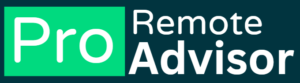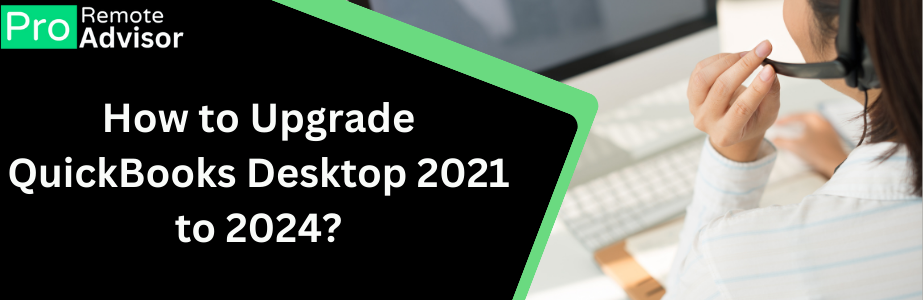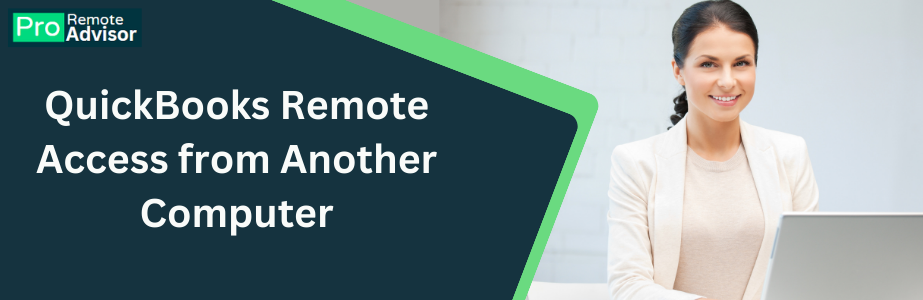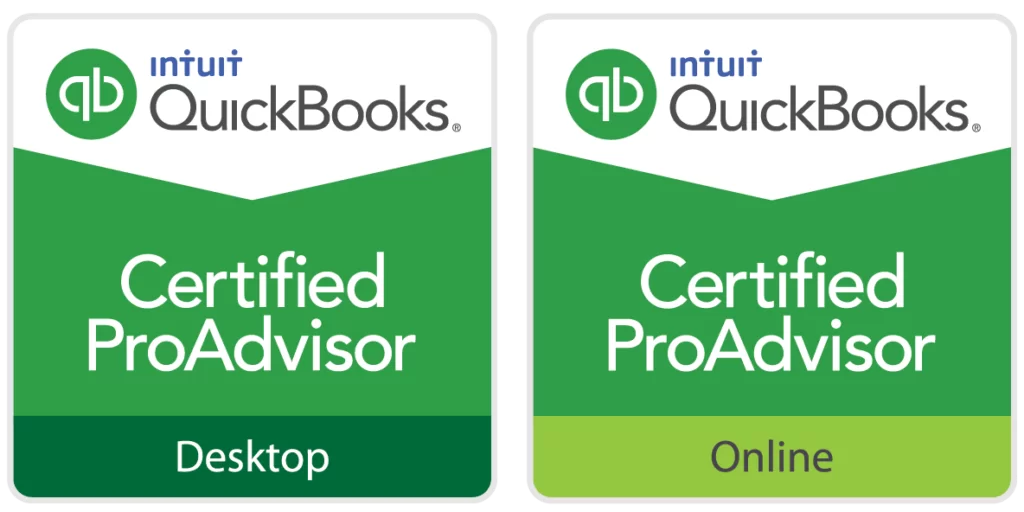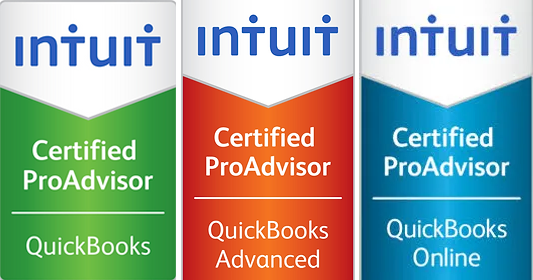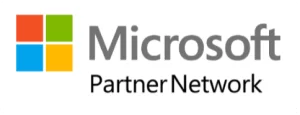Are you using the oldest version of QuickBooks Desktop? If yes, this blog is for you. Attention please! Intuit has launched the latest version of QBD and those who haven’t upgraded it, will lose access to its service after 31 May 2024. Therefore if you are a QBD user, you must upgrade its version to QuickBooks Desktop 2024. This upgrade has amazing features that will make your work more efficient. The best part of using QBD 2024 is that it has better performance & security ability along with a user-friendly interface. Would you like to know, how you can upgrade to the latest version of QBD by yourself? This post has a complete guide for you. So, just read this blog and follow the steps accordingly. How to upgrade QBD 2021 to 2024? Now, follow the steps described here to upgrade QuickBooks Desktop 2021 to 2024. Step 1: Download QBD 2024- Step 2: Now Run the QB upgrade assistant- Step 3: Install and upgrade QBD 2024 And here we go! You are all set with latest version of QuickBooks 2024. Now you are capable for accessing the three years of updates for managing your small business financial needs. Advantages of upgrading QuickBooks Desktop 2021 to 2024 Well, upgrading the oldest version of QBD will give you amazing experience because it has wonderful benefits. Would you like to know which are the advantages you will get after upgrading QBD 2024? Have a look at below described points. Optimized Payroll Processes: The latest version of QBD has automate payroll process, latest tax table and compliance updates that increase the accuracy of the work. Customized transactions: The latest QBD version 2024 has ability to customize the invoices and other documents; you will able to present personalized image in professional way to the customers. Précised Inventory: The upgraded version of QBD has advanced valuation method, inventory tracking, improved managing stocks and reporting features. Expanded Integrations: With QBD you will experience seamless integration while using banking, e-commerce, streamlining workflow. It will help you to reduce the manual data entry. Read More Also: QuickBooks Remote Access from Another Computer What to do before upgrading QuickBooks Desktop 2024? When you are ready to Upgrade to the latest version it will help you for smooth transitions. Check things which you must do before upgrading QBD 2024. Update Company File: Open QB 2021 and click to Help > now to optimize your company file update the QBD before upgrade. Ready Payroll Tax Update: QBD users will download payroll tax update by doing- Help> Update QBD payroll. It will prepare 2024 tax tables post upgrade. Backup Company File: Always create a backup when you are about to have a major changes. In external media save a duplicate company file for security. Update your Windows: You will require to update and install the latest operating system, so that it can match with QBD 2024 for compatibility. License Validation: Before you will upgrade the QBD 2024 validate the QBD subscription license. You must have to review or update the status of your license through Intuit account. Cross check the system requirement: The most important thing which you must do before you will upgrade the QuickBooks Desktop 2024. Ensure that your operating system, RAM, disk space and processor is compatible with the latest version of QBD. When you are ready with above described all things, this is time to proceed to upgrade the QBD to its latest version. All steps and things to do are described. You can follow these steps for fixing upgrading issue of upgrade QuickBooks Desktop 2021 to 2024. What to do if you are facing QBD upgrading issue? Well, if you are facing trouble while upgrading the QBD you should check some points described below. If still you are stuck in trouble and need assistance with upgrading QBD, do not need to worry. You can connect with our technical support team who are 24/7 available for QuickBooks users. Anytime you can contact our executives via live chat, call or mail.
QuickBooks Remote Access from Another Computer
Well, QuickBooks is an amazing accounting software that helps its users to manage their business accounting smoothly. Here we will recognize the importance of enabling users to manage their finances from virtually anywhere. With QuickBooks Remote Access, users can seamlessly access their financial data from another computer, providing a solution for businesses on the move or those embracing remote work. In this blog, we’ll explore the benefits and steps to leverage QuickBooks Remote Access for enhanced flexibility and efficiency. Apart from that you can also look at the disadvantages of using QuickBooks Remote Access from Another Computer. First of all, just have a glance at the benefits. Benefits of QuickBooks Remote Access: Work from Anywhere: QuickBooks Remote Access liberates users from the constraints of a specific physical location. Whether you’re at home, on a business trip, or working from a client’s office, you can securely access your QuickBooks data from any computer with an internet connection. Real-Time Collaboration: Multiple team members can collaborate in real-time, even if they are physically distant. This is especially valuable for businesses with remote teams or employees who need to access financial data while on the go. Increased Productivity: QuickBooks Remote Access eliminates the need to be tethered to a particular device or office space. This flexibility enhances productivity as users can manage their financial tasks whenever and wherever they are most comfortable and focused. Timely Decision-Making: With remote access, decision-makers can make informed choices on the spot. Whether it’s approving transactions, reviewing financial reports, or responding to urgent financial matters, QuickBooks Remote Access empowers users to act promptly. Secure Data Transmission: QuickBooks employs advanced security measures to ensure the safety of your financial data during remote access. Secure Sockets Layer (SSL) encryption protocols protect the data transmitted between your computer and the QuickBooks server, safeguarding sensitive information. Steps to Set Up QuickBooks Remote Access: When you wish to get QuickBooks remote access, you must find out how you can do it. So, let’s follow the steps. Enable Hosting on the Host Computer: Set Up User Permissions: Create User IDs: Access QuickBooks Remotely: Authorize Remote Access: The host computer user must grant permission for remote access by entering a one-time code generated by the tool. Access Your QuickBooks Data: Once authorized, users on the remote computer can open QuickBooks and connect to the host computer. They can then work on the company file as if they were physically present. Disadvantages of using QB remote access: While QuickBooks Remote Access from another computer offers a range of advantages, it’s important to be aware of potential drawbacks and considerations. Understanding these disadvantages can help users make informed decisions and implement appropriate measures to address any challenges. Internet Dependency: QuickBooks Remote Access relies heavily on a stable and high-speed internet connection. If the internet connection is slow, unstable, or experiences disruptions, it can lead to delays, lags, and potential data transmission issues. This dependence on internet quality may affect the user experience. Security Concerns: Transmitting sensitive financial data over the Internet raises security concerns. Although QuickBooks employs encryption protocols to secure data during transmission, remote access introduces an additional layer of vulnerability. Users must ensure that their internet connection and remote access settings are secure to prevent unauthorized access or data breaches. Cost Considerations: QuickBooks Remote Access may involve additional costs, especially if users opt for cloud-based solutions or subscription plans that facilitate remote access. Businesses should carefully evaluate the pricing structure and determine if the added convenience justifies the associated expenses. Performance Issues: The performance of QuickBooks when accessed remotely may not match the speed and responsiveness experienced when using the software locally. Factors such as the distance between the host and remote computers, server load, and internet speed can impact the overall performance, leading to delays in data processing and task execution. Limited Features in Remote Mode: Some features of QuickBooks may not be fully functional when accessed remotely. Certain advanced features or add-ons may have limitations in remote mode, potentially affecting the user’s ability to perform specific tasks efficiently. Technical Compatibility: Users need to ensure that both the host and remote computers meet the technical requirements for QuickBooks Remote Access. Compatibility issues, outdated software, or incompatible operating systems may hinder the setup and functionality of remote access. Risk of Data Loss: In cases where there are unexpected interruptions in the internet connection or if the remote user forgets to save their work before disconnecting, there is a risk of data loss. Without a stable connection, data entered or modified remotely may not sync properly with the host computer, leading to discrepancies in the financial records. Complex Setup Process: Setting up QuickBooks Remote Access may require a certain level of technical expertise. Users may encounter challenges during the installation, configuration, or troubleshooting processes, especially if they are not familiar with networking and remote access concepts. Limited Support for Certain Functions: While QuickBooks Remote Access allows for general financial management tasks, there may be limitations in performing certain functions or using specific features remotely. Users should be aware of any such restrictions that might impact their workflow. User Learning Curve: Employees who are new to remote access tools or are not tech-savvy may experience a learning curve. Training and support may be necessary to ensure that users can navigate and use QuickBooks effectively in a remote environment. QuickBooks Remote Access from another computer is a game-changer for businesses seeking adaptability in today’s fast-paced environment. By providing the freedom to access financial data from virtually anywhere, QuickBooks empowers users to stay connected, collaborate efficiently, and make timely financial decisions. Embrace the flexibility of QuickBooks Remote Access and unlock a new level of productivity for your business, wherever your journey takes you.