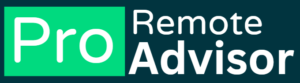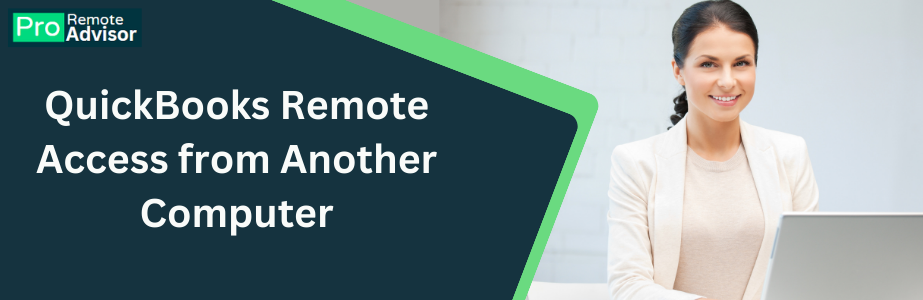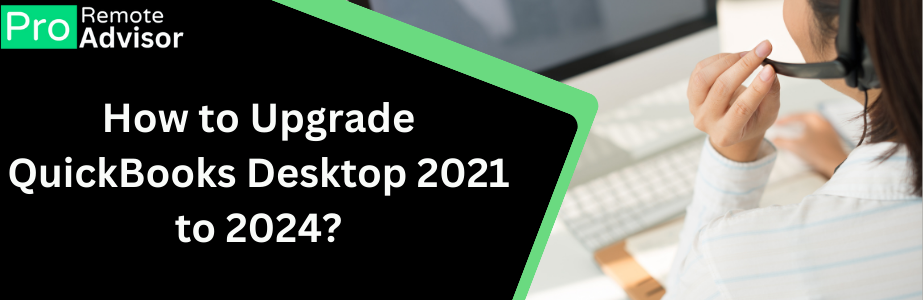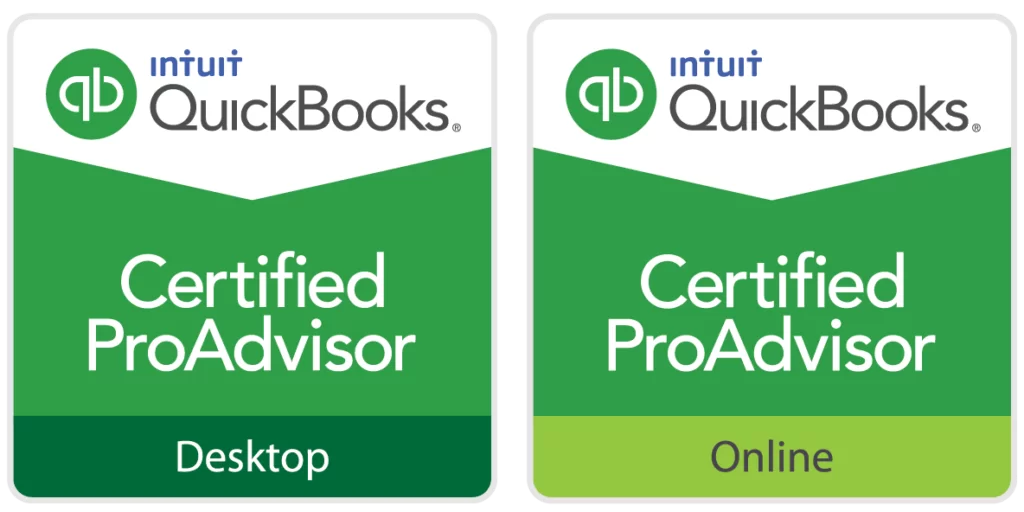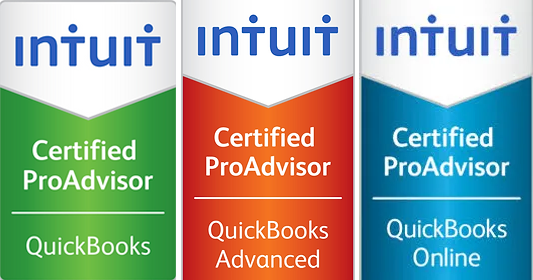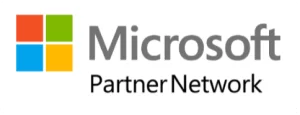QuickBooks is an essential tool for many businesses, helping them manage their finances with ease. However, users sometimes encounter errors that can disrupt their workflow. One such issue is QuickBooks Error 6000 80. This error usually occurs when you try to open or restore a company file. It indicates that QuickBooks is unable to access the company file, which can be frustrating, especially when you need to work on your financial data.
In this article, we’ll discuss what QuickBooks Error 6000 80 is, the common causes behind it, and the steps you can take to fix it.
What is QuickBooks Error 6000 80?
QuickBooks Error 6000 80 is part of the 6000 series errors, which typically relate to issues with the company file. This particular error occurs when QuickBooks cannot open or restore a company file that is stored on your computer or server. It can happen in both single-user and multi-user modes.
Common Causes of QuickBooks Error 6000 80
There are several reasons why QuickBooks Error 6000 80 might occur. Understanding these causes can help you prevent the error in the future:
- Corrupted Company File: If the company file is damaged or corrupted, QuickBooks might not be able to open it, resulting in this error.
- Damaged QuickBooks Installation: If your QuickBooks installation is incomplete or corrupted, it might cause issues with accessing company files.
- Network Connection Issues: If the company file is stored on a server or another computer, network problems can prevent QuickBooks from accessing the file.
- Large File Size: Sometimes, if the company file is too large, QuickBooks might struggle to open it, leading to Error 6000 80.
- Incorrect File Extensions: QuickBooks files have specific extensions like .QBW for the company file. If these extensions are incorrect or corrupted, you might encounter this error.
How to Fix QuickBooks Error 6000 80
Now that we know the causes, let’s explore the steps to fix QuickBooks Error 6000 80. Follow these solutions to resolve the issue:
1. Update QuickBooks to the Latest Version
The first thing you should do is ensure that your QuickBooks software is updated to the latest version. Updates often contain fixes for common issues, including errors like 6000 80.
- Open QuickBooks.
- Go to the “Help” menu and select “Update QuickBooks Desktop.”
- Click on “Update Now” and then “Get Updates.”
- Once the updates are downloaded, restart QuickBooks and try opening the company file again.
2. Use QuickBooks File Doctor
QuickBooks File Doctor is a handy tool provided by Intuit to fix common issues with company files. Here’s how you can use it:
- Download and install the QuickBooks Tool Hub from the official Intuit website.
- Open the QuickBooks Tool Hub and go to the “Company File Issues” section.
- Select “Run QuickBooks File Doctor.”
- Choose your company file from the list or browse to find it manually.
- Click “Check your file” and then “Continue.”
- Enter your QuickBooks admin password and click “Next.”
The File Doctor will scan and repair any issues with your company file.
3. Restore from a Backup
If the company file is corrupted, restoring it from a recent backup might resolve the issue. Follow these steps to restore your file:
- Open QuickBooks and go to the “File” menu.
- Select “Open or Restore Company.”
- Choose “Restore a backup copy” and click “Next.”
- Select “Local Backup” and click “Next.”
- Browse to the location where your backup is stored, select the backup file, and click “Open.”
- Follow the on-screen instructions to restore the file.
Ensure that you choose a backup made before the error started occurring.
4. Move the Company File to a New Location
Sometimes, moving the company file to a different location on your computer or server can help resolve the error. Here’s how to do it:
- Close QuickBooks on all computers.
- Locate your company file on your computer or server.
- Copy the file to a new location (e.g., a different folder on your desktop).
- Open QuickBooks and go to the “File” menu.
- Select “Open or Restore Company” and browse to the new location of your company file.
- Try opening the file from the new location.
If the file opens successfully, it may indicate that the original location was causing the issue.
5. Check Your Network Connection
If you’re using QuickBooks in a multi-user mode and the company file is stored on a server, network issues might be the cause of Error 6000 80. Here’s what you can do:
- Ensure that all workstations are connected to the network.
- Restart your server and all workstations.
- Open the QuickBooks Database Server Manager on your server.
- Rescan your company file using the Database Server Manager.
- Try opening the company file again from your workstation.
If the problem persists, you might need to consult your IT professional to check for any deeper network issues.
Conclusion
QuickBooks Error 6000 80 can be a hindrance, especially when you’re trying to access your company file. However, by following the solutions provided in this article, you should be able to resolve the issue and get back to managing your business finances. If the problem continues, consider reaching out to QuickBooks support for further assistance. Regularly backing up your company file and keeping QuickBooks updated can help prevent such errors in the future.