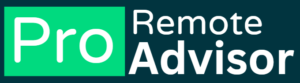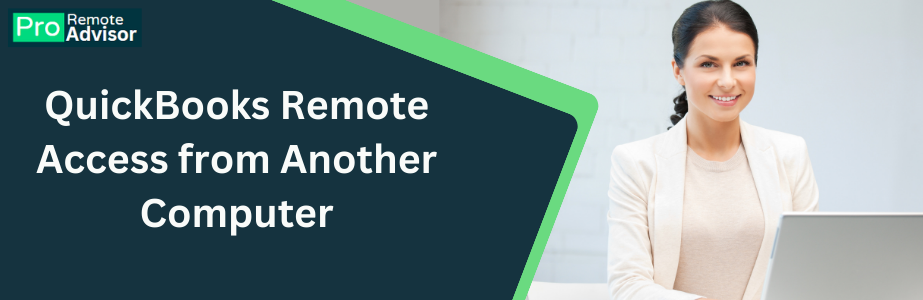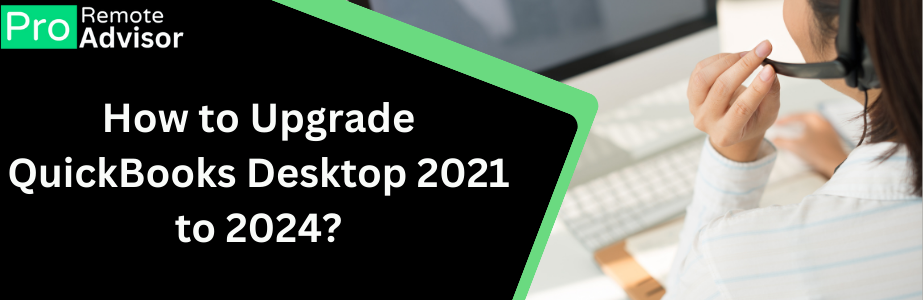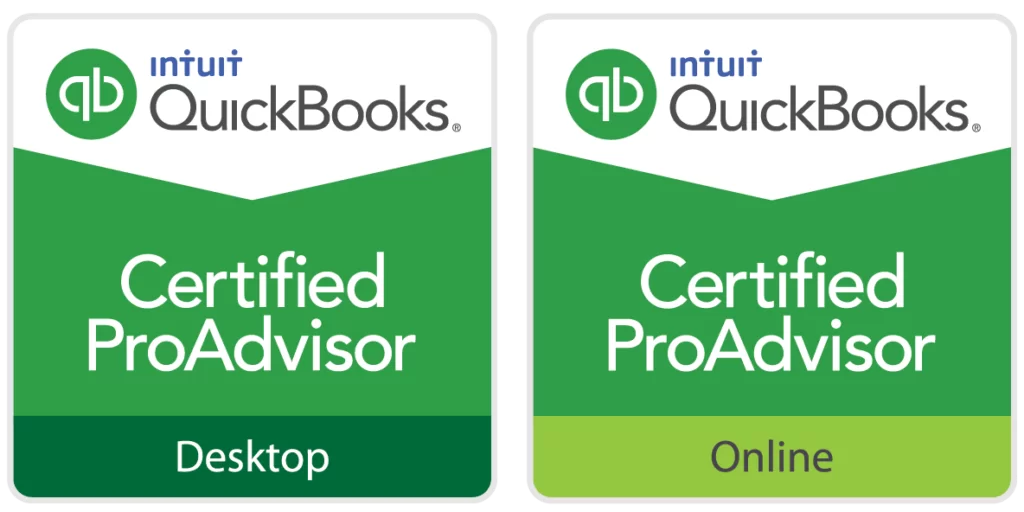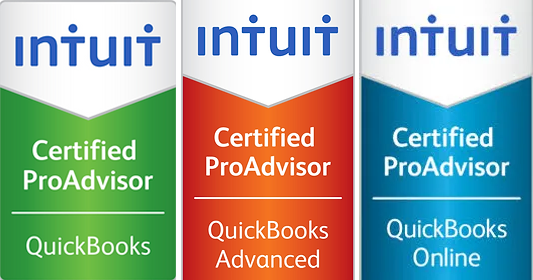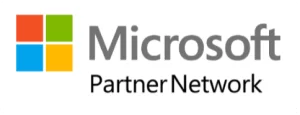QuickBooks is a popular accounting software used by businesses worldwide. It helps manage finances, track expenses, and generate reports. However, like any software, QuickBooks is not without its issues. One common problem users face is QuickBooks Error -6189 . This error usually occurs when you try to open your company file. It can be frustrating, especially when you need to access your financial data quickly.
In this article, we will explain what QuickBooks Error -6189 is, why it happens, and how you can fix it.
What is QuickBooks Error -6189
QuickBooks Error -6189 is a run-time error that usually appears when you try to open a company file on a network or in a multi-user mode. This error indicates that QuickBooks cannot access the company file. It may happen because the file is being used by another process, or there might be issues with the network connection.
Common Causes of QuickBooks Error -6189
Understanding the reasons behind this error can help you prevent it in the future. Here are some common causes:
- Corrupted Company File: If the company file you are trying to open is damaged or corrupted, QuickBooks might not be able to access it, leading to this error.
- Mismatch in Transactions Log File (.TLG): QuickBooks uses a Transaction Log File (.TLG) to track changes made to your company file. If this file does not match the actual company file (.QBW), the error might occur.
- Issues with the Network Data File (.ND): The Network Data file (.ND) allows QuickBooks to access the company file in a network or multi-user environment. If this file is corrupted or not configured correctly, you might face Error -6189
- Multi-User Mode Problems: If multiple users are trying to access the company file simultaneously and there is a communication problem between the systems, the error may appear.
- Insufficient Permissions: If the user account trying to open the company file does not have sufficient permissions, QuickBooks might throw this error.
How to Fix QuickBooks Error -6189
Now that you know what causes QuickBooks Error -6189 let’s look at how to fix it. Here are some solutions you can try:
1. Restart Your Computer and Server
The first step in troubleshooting this error is simple: restart your computer and server. Sometimes, a quick reboot can resolve any temporary glitches in the system.
- Close QuickBooks on all computers.
- Restart your server (the computer where the company file is stored).
- Restart all workstations.
- Open QuickBooks again and try accessing the company file.
2. Use QuickBooks File Doctor
QuickBooks File Doctor is a built-in tool that can help diagnose and fix common issues with company files. Here’s how to use it:
- Download and install the QuickBooks Tool Hub from the official Intuit website.
- Open the QuickBooks Tool Hub and select the “Company File Issues” tab.
- Click on “Run QuickBooks File Doctor.”
- Choose your company file from the list or browse to find it manually.
- Select “Check your file” and click “Continue.”
- Enter your QuickBooks admin password when prompted and click “Next.”
The File Doctor will scan and repair any issues with your company file.
3. Check and Rename the .ND and .TLG Files
If the problem persists, the issue might be with your .ND and .TLG files. Renaming these files can help resolve the error:
- Open the folder where your company file is stored.
- Look for files with the same name as your company file but with extensions .ND and .TLG (e.g., CompanyFileName.ND and CompanyFileName.TLG).
- Right-click on each file and select “Rename.”
- Add the word “OLD” at the end of each file name (e.g., CompanyFileName.ND.OLD).
- Open QuickBooks and try accessing your company file again.
Renaming these files forces QuickBooks to create new .ND and .TLG files, which can resolve the error.
4. Ensure All Users Are Logged Out
In a multi-user environment, make sure that all users are logged out of QuickBooks. Here’s how:
- Go to the server and check the QuickBooks Database Server Manager.
- Ensure that no other user is accessing the company file.
- Ask all users to log out if they are logged in.
- Try opening the company file again.
5. Check Folder Permissions
Ensure that the folder where the company file is stored has the correct permissions. All users should have read and write access to this folder.
- Right-click on the folder where the company file is stored.
- Select “Properties” and go to the “Security” tab.
- Check that all users have “Full Control” or “Read/Write” permissions.
- Adjust the permissions if necessary and try opening the company file again.
6. Restore from a Backup
If none of the above solutions work, you may need to restore your company file from a backup. Here’s how:
- Open QuickBooks and go to the “File” menu.
- Select “Open or Restore Company.”
- Choose “Restore a backup copy” and click “Next.”
- Select “Local Backup” and click “Next.”
- Browse to the location where your backup is stored, select the backup file, and click “Open.”
- Follow the on-screen instructions to restore the file.
Make sure to choose a backup from before the error started occurring.
Conclusion
QuickBooks Error -6189 can be a frustrating issue, especially when you need access to your company file quickly. However, by understanding the causes and following the solutions outlined above, you can resolve the error and get back to managing your business finances. If the problem persists, consider reaching out to QuickBooks support for further assistance. Remember to regularly back up your company files to prevent data loss and minimize the impact of such errors in the future.