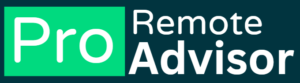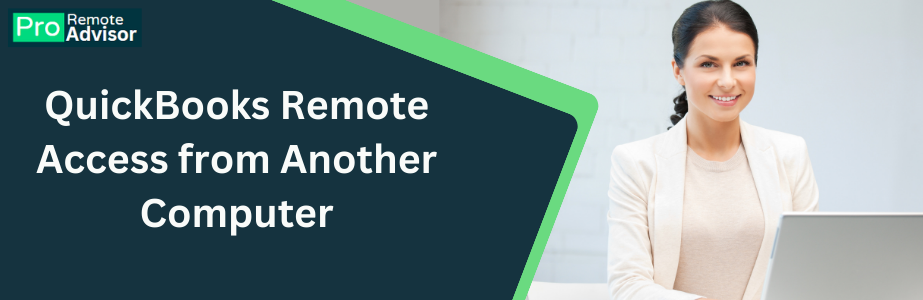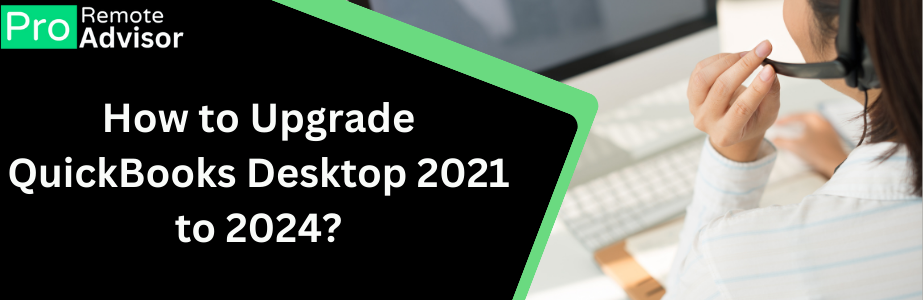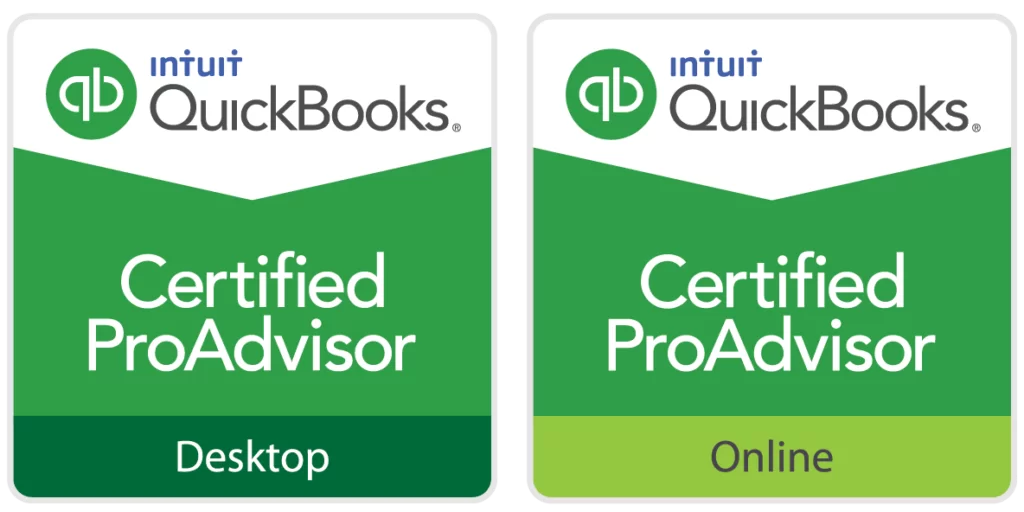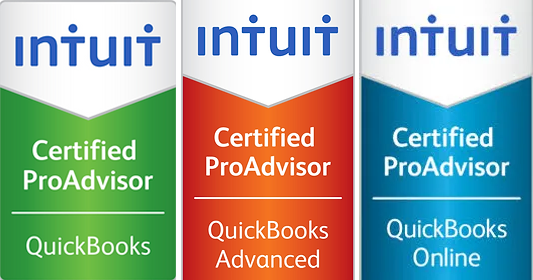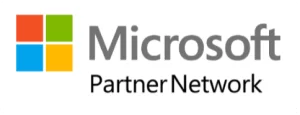QuickBooks is a powerful accounting software that many businesses rely on for their daily financial tasks. However, like any software, it can sometimes run into issues. One common problem users face is QuickBooks Error 80070057. This error usually occurs when you try to open a company file and QuickBooks can’t access it. It’s frustrating, but don’t worry. In this guide, we’ll go over what causes this error and how to fix it using simple steps.
What is QuickBooks Error 80070057?
QuickBooks Error 80070057 is an error that happens when you try to open your company file, but QuickBooks can’t access it. This error message might pop up on your screen: “Error 80070057: The parameter is incorrect.” This usually means there’s an issue with how QuickBooks is trying to open the file or with the file itself.
Causes of QuickBooks Error 80070057
Understanding the causes of QuickBooks Error 80070057 is important for fixing it. Here are some common reasons why this error might occur:
- Incorrect File Extension: If the company file has the wrong file extension, QuickBooks might not be able to open it.
- Corrupted Company File: If the company file is damaged or corrupted, QuickBooks might fail to access it.
- Insufficient Permissions: The user account you’re using might not have the right permissions to access the company file.
- Wrong File Location: If the file has been moved or the path is incorrect, QuickBooks may not be able to find it.
- Issues with QuickBooks Installation: Sometimes, a problem with the QuickBooks installation itself can cause this error.
Symptoms of QuickBooks Error 80070057
Recognizing the symptoms of QuickBooks Error 80070057 can help you address the issue quickly. Some common signs include:
- Error Message on Screen: You see a message saying, “Error 80070057: The parameter is incorrect” when you try to open a company file.
- QuickBooks Fails to Open the File: The software refuses to open the company file, leaving you stuck.
- Sluggish Performance: QuickBooks might become slow or unresponsive when trying to access the file.
How to Fix QuickBooks Error 80070057
Now that we know what causes the error, let’s look at how to fix it. Follow these detailed steps to resolve QuickBooks Error 80070057:
1. Ensure You’re Opening the File Correctly
The first step is to make sure you’re opening the company file correctly. Here’s how:
- Open QuickBooks and go to the “File” menu.
- Select “Open or Restore Company.”
- Choose “Open a Company File” and navigate to the location of your file.
- Make sure you’re selecting the correct file with a .qbw extension.
2. Check File Permissions
If you don’t have the necessary permissions to access the file, QuickBooks might not open it. To check and fix permissions:
- Right-click on the folder containing your company file.
- Select “Properties,” then go to the “Security” tab.
- Ensure that your user account has “Full Control” permissions.
- If not, click on “Edit” and grant the required permissions.
3. Move the Company File to a Different Location
If the file is located in a restricted or problematic location, moving it might solve the issue:
- Close QuickBooks and locate the company file on your computer.
- Copy the file and paste it into a different folder or drive.
- Open QuickBooks and go to the “File” menu.
- Choose “Open or Restore Company” and navigate to the new location of the file.
4. Rename the Company File
Sometimes, the file name might be too long or contain special characters that QuickBooks doesn’t recognize. To fix this:
- Locate the company file on your computer.
- Right-click on the file and select “Rename.”
- Shorten the file name to something simple, without any special characters.
- Try opening the file again in QuickBooks.
5. Update QuickBooks
Using an outdated version of QuickBooks can cause various errors, including Error 80070057. To update QuickBooks:
- Open QuickBooks and go to the “Help” menu.
- Select “Update QuickBooks Desktop.”
- Click on “Update Now” and then “Get Updates.”
- Restart QuickBooks once the update is complete and try opening the file again.
6. Use QuickBooks File Doctor
If the company file is corrupted, using QuickBooks File Doctor might help:
- Download and install QuickBooks Tool Hub if you haven’t already.
- Open the Tool Hub and select “Company File Issues.”
- Click on “Run QuickBooks File Doctor.”
- Follow the on-screen instructions to select your company file and start the scan.
Preventing QuickBooks Error 80070057
Preventing QuickBooks Error 80070057 can save you time and frustration. Here are some tips to help you avoid this error in the future:
- Regular Backups: Always back up your company files regularly to prevent data loss.
- Keep QuickBooks Updated: Make sure you’re always using the latest version of QuickBooks to avoid compatibility issues.
- Manage File Locations Carefully: Be mindful of where you store your company files. Avoid moving them unnecessarily.
- Check Permissions Regularly: Ensure that your user account has the necessary permissions to access the files you need.
Conclusion
QuickBooks Error 80070057 can be a significant roadblock in your daily work. However, by following the steps outlined in this guide, you can fix the issue and get back to managing your finances smoothly. Remember to keep your QuickBooks software updated, manage your files carefully, and back up your data regularly to prevent this error from happening again.
If the problem persists, consider contacting QuickBooks support for further assistance. Taking these precautions will help you ensure that your QuickBooks experience remains hassle-free and productive.