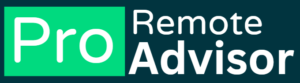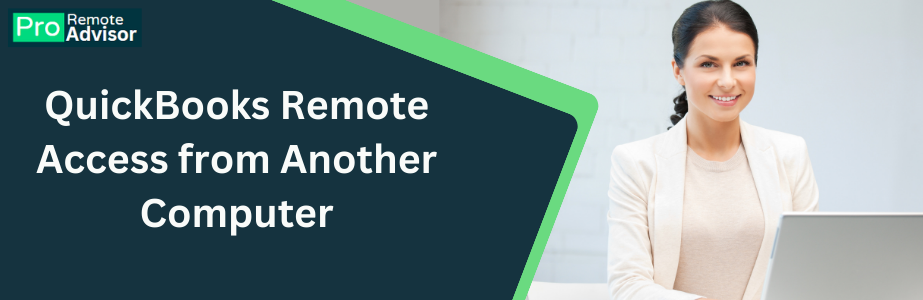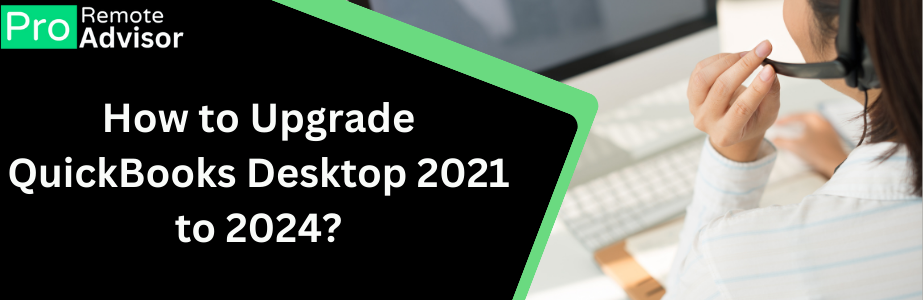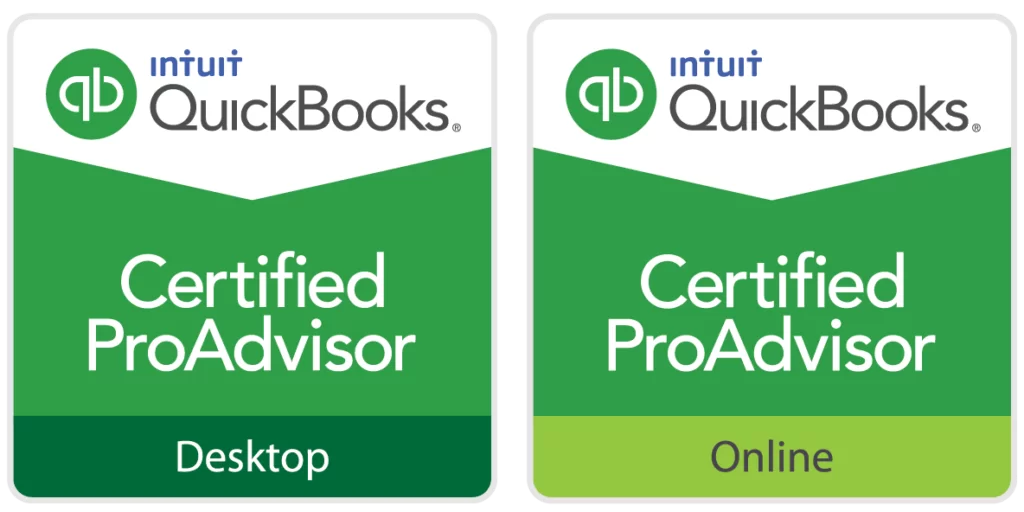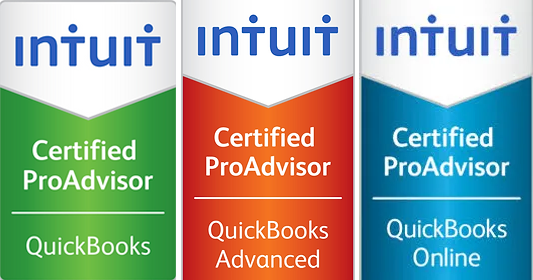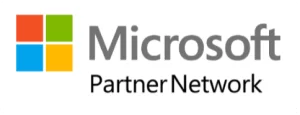What is QuickBooks Error 324?
QuickBooks Error 324 is a banking error. It occurs when QuickBooks Online (QBO) cannot connect to your bank account. This error usually happens when:
- Your bank account number has changed.
- Your bank account is closed.
- Your bank issues a new account number.
- Your bank’s website has changed.
- The bank server is down or not responding.
When this error occurs, QuickBooks cannot download your bank transactions. As a result, you cannot update your account information or reconcile your transactions.
Why Does QuickBooks Error 324 Occur?
There are several reasons why QuickBooks Error 324 occurs. Understanding these reasons can help you fix the error effectively. Here are some common causes:
- Changes in Bank Account Details: If your bank has changed your account number or issued a new one, QuickBooks might not recognize it. This leads to Error 324.
- Closed Bank Account: If you have closed the bank account linked to QuickBooks, the software cannot connect to it, causing the error.
- Changes on the Bank’s Website: Banks often update their websites for security or functionality improvements. These changes can cause QuickBooks to lose connection with the bank account.
- Server Issues: Sometimes, the bank’s server is down or experiencing technical problems. This can prevent QuickBooks from accessing your account information.
- Outdated Bank Feed: QuickBooks might not be able to connect if the bank feed is outdated or incorrect.
How to Fix QuickBooks Error 324
Now that we understand the causes, let’s look at how to fix QuickBooks Error 324. Here are several methods you can try:
Method 1: Verify Your Bank Account Information
- Check Account Details: Log in to your bank’s website and verify your account details. Make sure the account number and other information match what is in QuickBooks.
- Update in QuickBooks: If there are any changes, update your bank account details in QuickBooks. Go to the bank account section and edit the information.
- Reconnect the Bank Account: After updating, reconnect your bank account in QuickBooks. This can help re-establish the connection.
Method 2: Update Your Bank Information in QuickBooks
- Open QuickBooks Online: Log in to your QuickBooks account.
- Go to Banking: Click on the “Banking” tab from the left menu.
- Select Your Bank Account: Choose the bank account with the error.
- Update Sign-in Info: Click on the pencil icon next to the bank account. Update your sign-in information if needed.
- Reconnect Your Account: Follow the prompts to reconnect your bank account to QuickBooks.
Method 3: Check for Bank Website Changes
- Visit Your Bank’s Website: Log in to your bank’s website and check for any notifications or changes.
- Verify Your Account: Ensure that you can access your account and that there are no issues.
- Update QuickBooks: If the bank website has changed, update your QuickBooks account with the new information.
Method 4: Manually Update Bank Transactions
- Download Transactions: Go to your bank’s website and download the transactions manually.
- Upload to QuickBooks: Log in to QuickBooks and upload the downloaded transactions.
- Reconcile Transactions: Match and categorize the transactions in QuickBooks.
Method 5: Check for Server Issues
- Visit Bank’s Website: Log in to the bank’s website to see if there are any server issues.
- Contact Bank Support: If you notice problems, contact your bank’s support team for help.
- Wait for Resolution: If the issue is on the bank’s side, wait for them to fix it and try reconnecting later.
Method 6: Disconnect and Reconnect the Bank Account
- Open QuickBooks Online: Log in to your QuickBooks account.
- Go to Banking: Click on the “Banking” tab from the left menu.
- Select the Bank Account: Choose the bank account with the error.
- Disconnect the Account: Click on the pencil icon and select “Edit account info.” Check the “Disconnect this account on save” option and save.
- Reconnect the Account: Go back to the Banking tab and reconnect the bank account.
Preventing QuickBooks Error 324
To prevent QuickBooks Error 324 from occurring in the future, consider the following tips:
- Keep Account Information Updated: Always ensure your bank account details in QuickBooks match those on your bank’s website.
- Regularly Check for Bank Updates: Stay informed about any changes to your bank’s website or server issues.
- Monitor Account Changes: Be aware of any changes to your bank account numbers or other details.
- Keep QuickBooks Updated: Regularly update QuickBooks to the latest version to ensure compatibility with your bank’s system.
Conclusion
QuickBooks Error 324 can be a frustrating issue, but it is usually easy to fix. By understanding the causes and following the steps above, you can resolve the error quickly. Keeping your account information updated and regularly checking for changes can help prevent this error from occurring in the future. If you continue to experience issues, consider reaching out to QuickBooks support for further assistance.